On and off I've spent the last month or so figuring out how to extract sounds from Ghosts. I can't find an exporter nor can I find any info on the FFs. So I just decided to figure it out myself.
Thanks to Scobalula for creating this tutorial! ( Original Topic )
This tutorial is a little full on so take it step by step, if you need assistance I'm usually on Chat of just ask here. Don't look at it and think 2 complex 4 me, it really isn't. If I the idiot could figure it out you can follow these instructions. If you think I've gone wrong anywhere here please let me know, pretty sure I didn't skip any parts as I pretty much typed as I ported the sound. :D
Some things you'll need before starting:
- Call of Duty Ghosts
- FF Viewer 3.0
- Hex Editor (I am using HxD)
- Audacity
You don't need to understand hex, basic knowledge is all we need, if you're able to open and close a program, you're fine.
|
Content:
|
¶ Decompiling the FF
To begin, we're going to need to decompile the FF. This involves determining which FF the gun sounds are in, I usually go by SP ones if the gun is in SP since I find it easy because fewer weapons are in one level, your preference, if it's in MP only (including DLC ones) make sure to use MP ff's.
I'm going to rip the sounds for the Bulldog, note that make sure to go on Wiki and find out the name of the gun in game files, the Bulldog for example is referred to as Maul, not Bulldog. The Bulldog is in a few levels, but I am going to extract it from No Man's Land aka nml.ff.
So open FF Viewer 3.0 and drop the FF onto it, it will take a bit to extract, so be patient and wait until it exports fully, if you get any errors let me know, but I haven't got any yet.
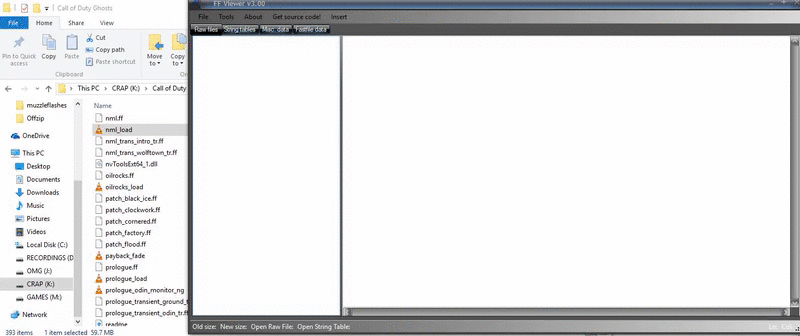
If it says success, great, leave it open until we're done.
You should now have this file in the same folder as the FF:

Now we can move onto getting the sounds.
¶ Ripping the Sounds
This is where it gets bit confusing maybe, and requires some thinking. Open the .dat file in HxD and it should look similar to this (not 100% exact obviously):
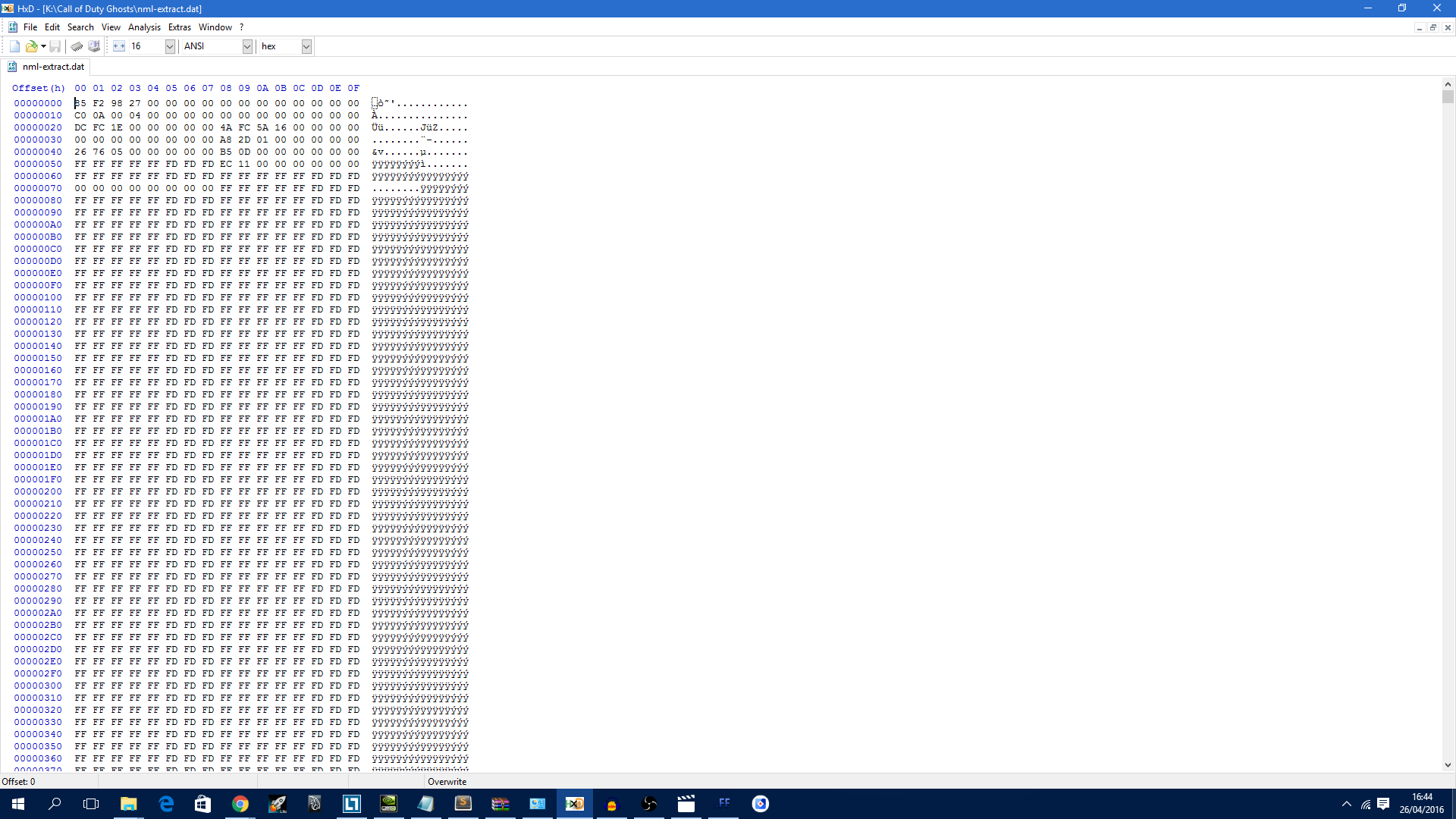
Try not the get confused, k? So let's search for the sound, remember I told you to take note of the weapons in-files name? Press CTRL+F to search and search for it.
You'll probably run into this stuff:

Ignore them and press F3 to skip to another entry, they are joint names probably, possibly for anims/models. Also skip ones with mtl_, nrm, col, spc etc. in the name, materials ant texture names. Also stuff like _lod. I usually find the audio section of the .dat to be located about below mid-way with the slider at the side.
Go until you find something named simialr to this, with npc, plr, etc. at the end, as this is probably a soundalias name, we are getting close.
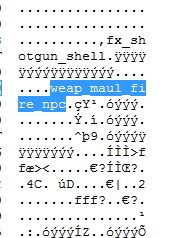
Now keep skipping these, as we don't need them, but they give us an idea of where we are, wait until we get down to something like this:
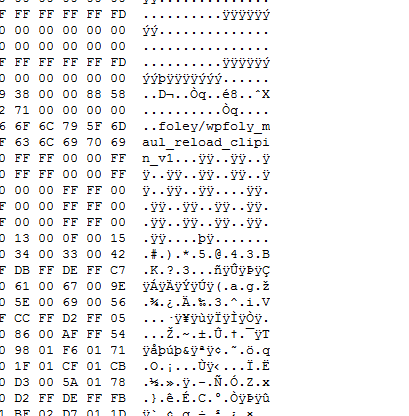
This is probably a sound, put the cursor after the dot at the end and take note of the offset.
Now since the alias and sounds are usually jumbled together in this, do another search for your weapon to bring you to the next entry, which as we see is probably an alias, take note of the part before the alias name like we done with the dot after our sound name.
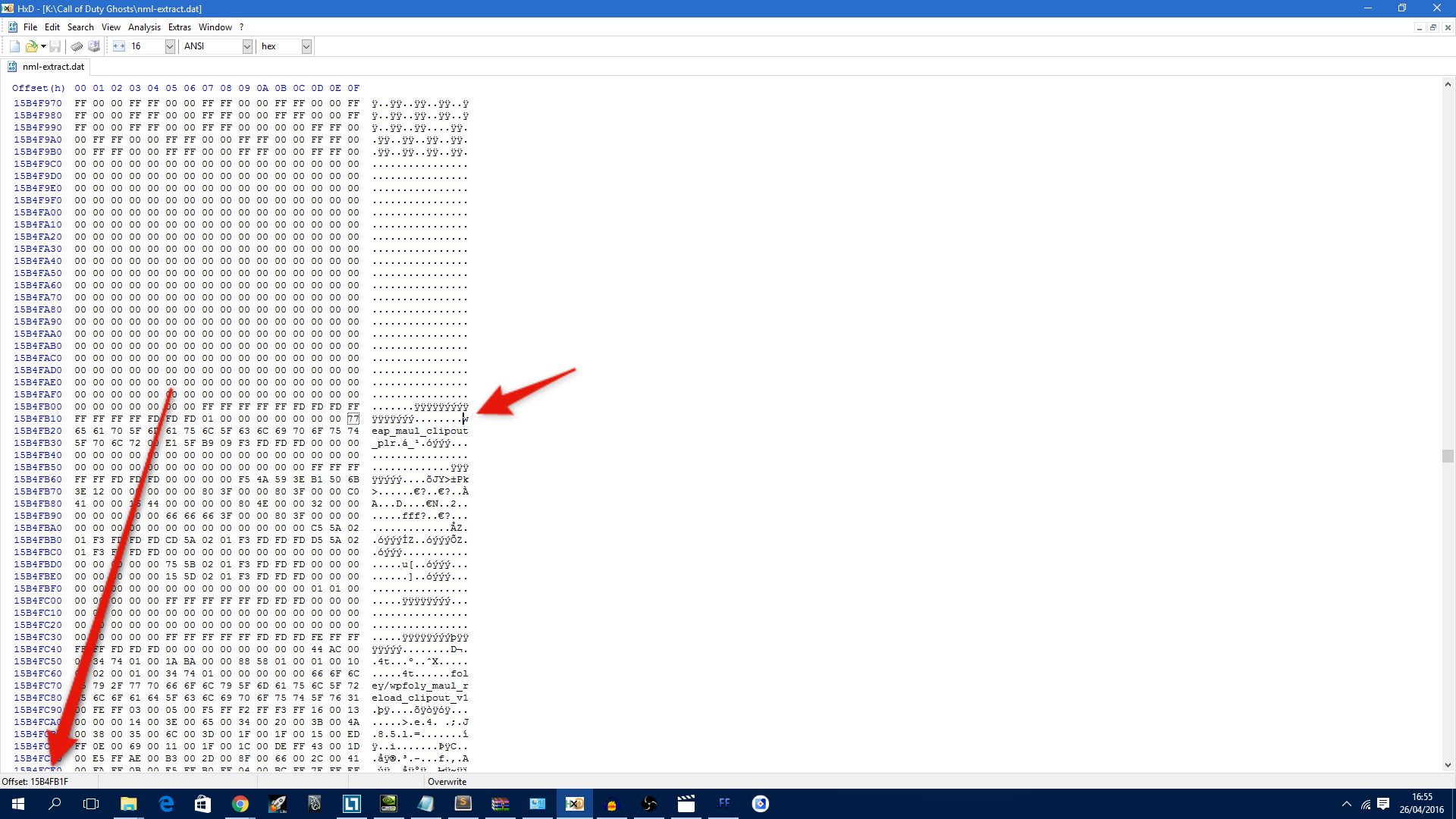
Now with the 2 offsets you've taken note off, press CTRL+E or Edit>Select Block, this will allow us to select the entire section that is possibly the audio.
We shall enter the first offset we took into the Start, and the last on, into the End and press Ok, this will select the entire block like so:
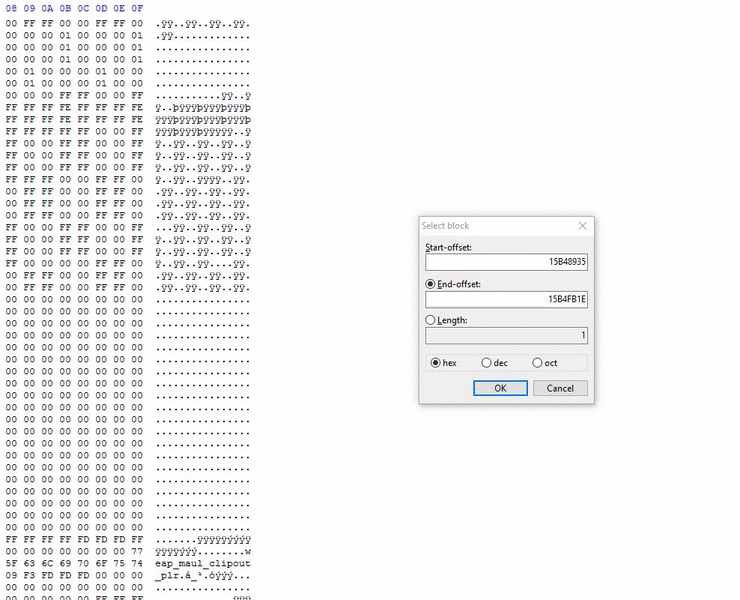
Now copy this, if you copy too much don't worry, we can always chop it off in Audacity. :)
Now make a new file in HxD and paste it in, if it gives a warning about File Size being bigger, press Ok. Now you can save this to where ever, file extension doesn't matter either.
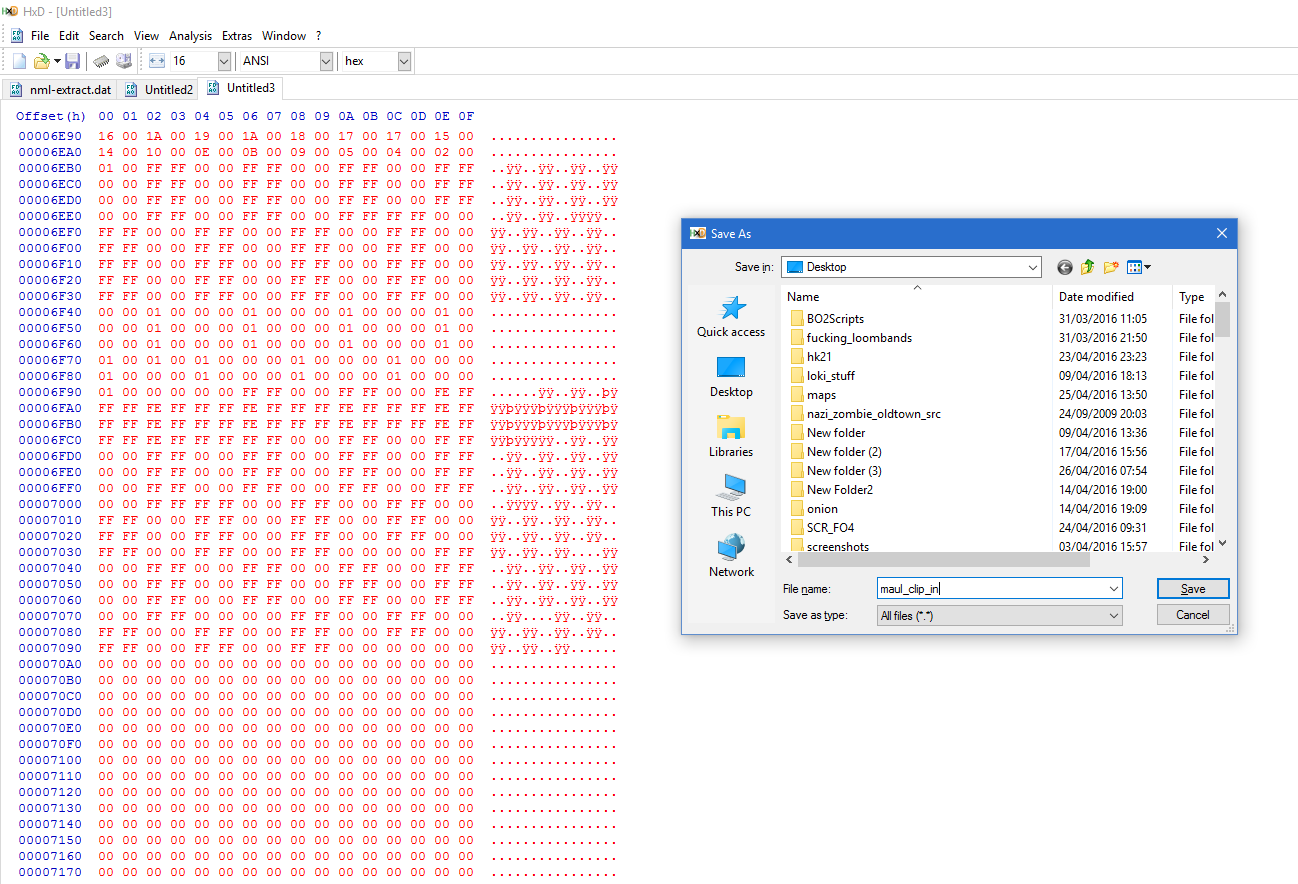
Now you can keep repeating this step for different sounds, like this is clip in, we can do another search for clip_out, fire etc. :)
¶ Just another demonstration with a bit less detail:
From where we are, search again for what might look like a sound, again, keep going until you find it (usually reload sounds will be foley/soundname and it is probably only a few lines under our first block for the clip in):
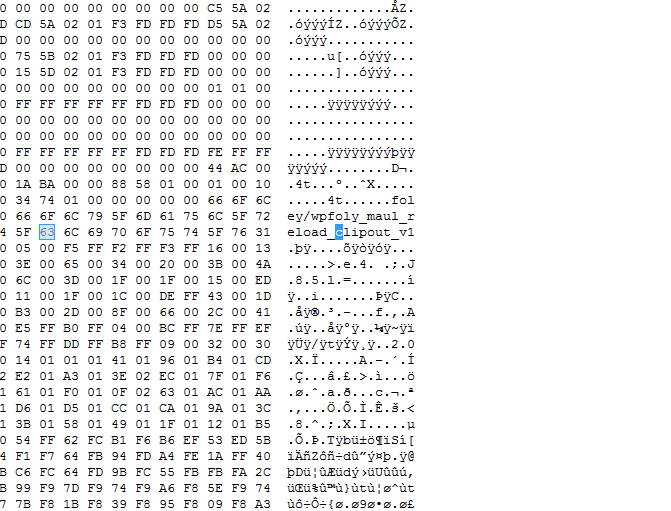
Take note of the first offset, the dot after the name:
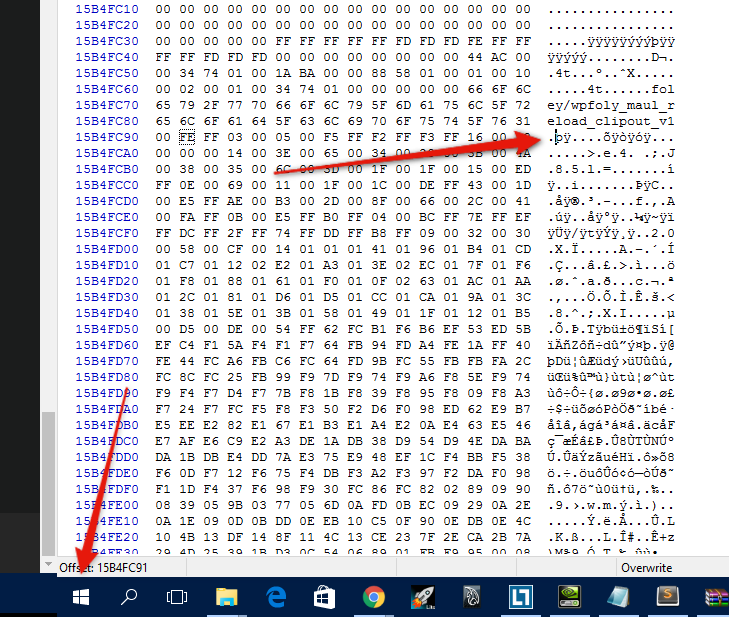
Then search again, and take note of the offset of the dot before this alias name:
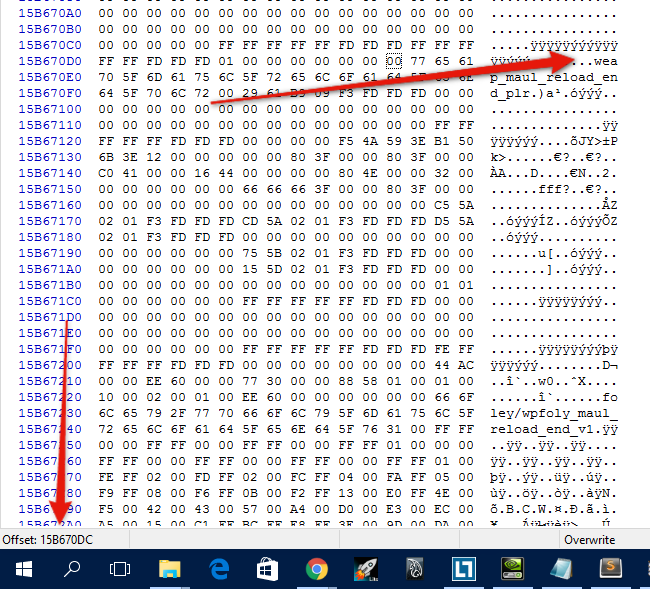
Then select the block like we done before:
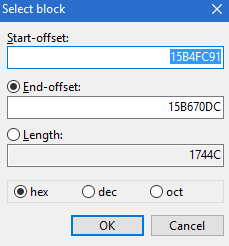
And paste into a new file and save.
Do that for whatever sounds you want.
Now once you're done, we can move onto importing these files into Audacity
¶ Importing the Sounds
This is by far the easiest part. Just open Audacity, go to Import>Raw Data and select the file to import:
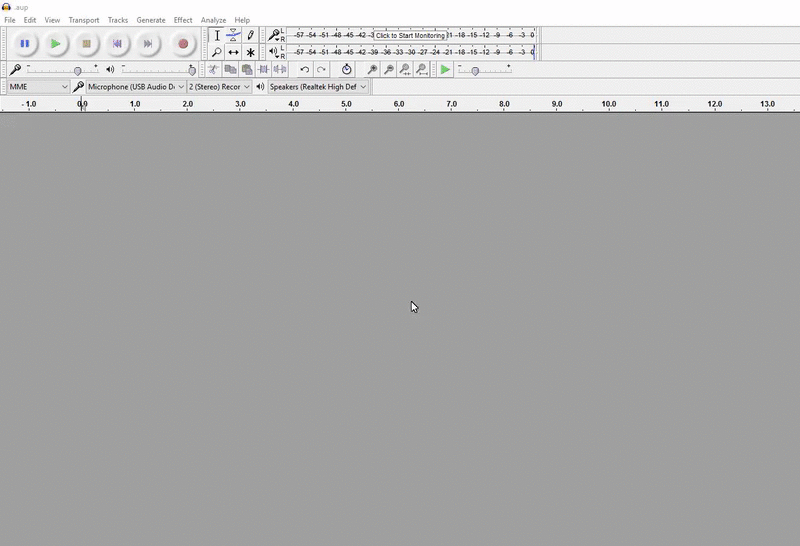
Once that's done assuming you done it right, it should work. :) After that it's just exporting it to WaW, which you can learn about in another tutorial (Zeroy's Wiki has some good tuts for sounds for both IW3 and T4).
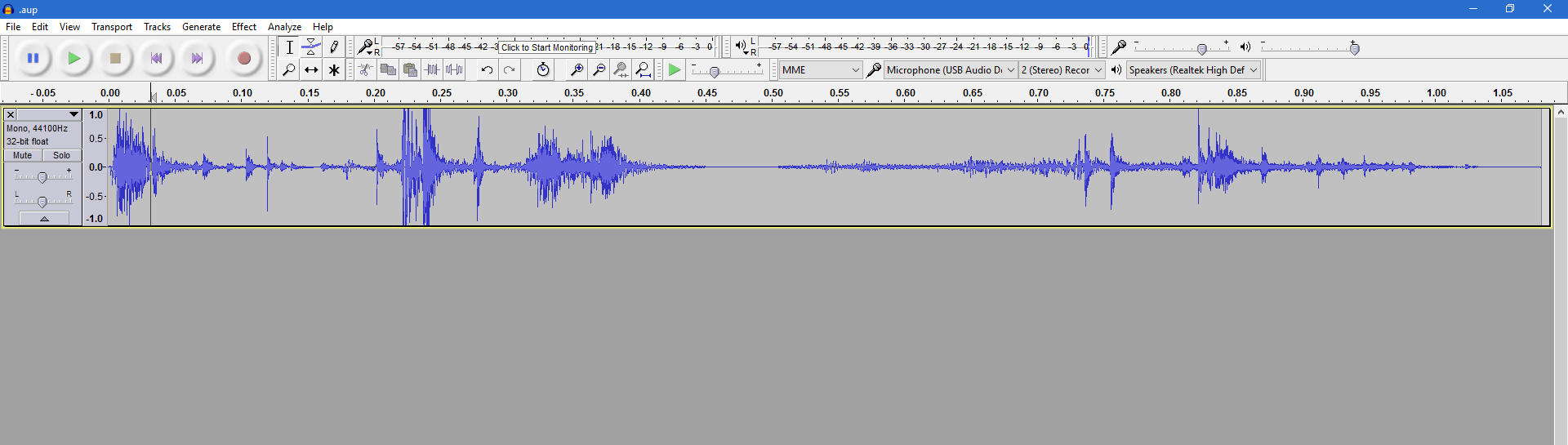
Happy modding, enjoy your sounds if you are successful with it, make sure to trim off any bad sound if there is some. :)
Credits:
Scobalula : This tutorial
R00feR : Assistance and Tips
Developers of FF Viewer : FF Viewer
IW : Dirty bastards making our modding lives harder. :troll: