Soundaliases are created for connecting sound to your map/mod. With soundalias, you can define how loud sound is, what range it's going to be played at, is it 2D/3D and so on.
Converting soundfile
First, make your soundfile .wav format so programs like Audacity can read it.
Drop soundfile in Audacity. Check that Hz is 48000:
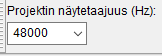
Then select Export Audio at top left drop down menu. Make sure you select Other Packaged Files and Signed 16-bit PCM. Then just export it as .wav, your file should be ready for Black Ops 3.
Adding soundalias in your mod
Now that you have sound ready, let's take a look how to include the sound.
There are few ways to include the sound, I will explain few of them.
Longer, more reliable way
Go to root / share / raw / sound / aliases /. In this folder, you will finduser_aliases.csv. Copy this in same folder and name it to your maps/mods .ff file.
ZM Mod uses zm_mod.ff, so file should be named zm_mod.csv
MP Mod uses mp_mod.ff, so file should be named mp_mod.csv
Maps .ff is your mapname, so name file either zm_mapname.csv or mp_mapname.csv, depending on gamemode.
Now that you have the file done, let's quickly add it in zonefile.
Open Launcher, right click your map/mod and do Edit Zone File. Here, add in new line:
sound,csv_file_name without .csv at end. Now you have soundalias included in your mod.
Easiest way, but not the best option
If you fail the step before, then just edit user_aliases.csv, it will be automatically included in your map,
But beware, this soundalias gets overwritten with every update/verify integrity on cache, so keep backup of this file in case it gets overwritten
For easier access to soundalias and modifying keys/values, we recommend installing UGX Alias Editor
Note though, it is meant for World at War and is in Beta. It doesn't show keys/values info in BO3 soundaliases, but it works fine for quick jobs.